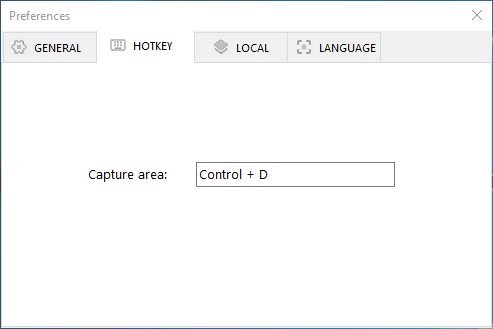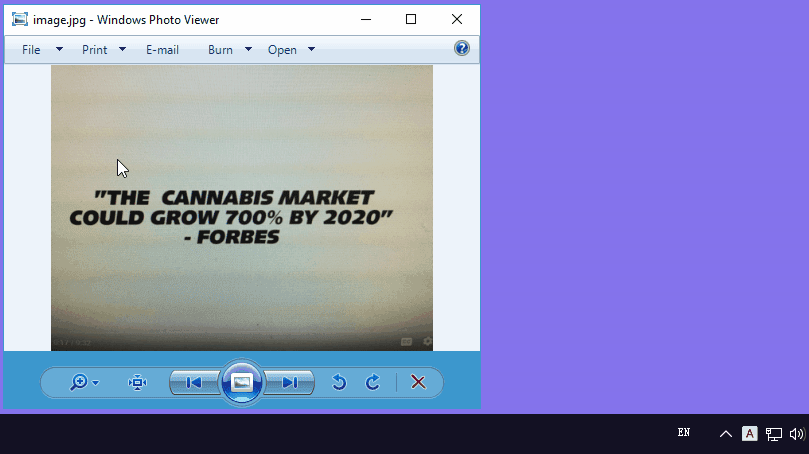A Smart Screen OCR Tool to Capture Text from Image - You may have images or scans of documents containing the text data you need. Retyping each word is apparently not a good choice. The best solution is using an OCR tool to extract the text from image-based files. Today, we will look at an easy-to-use OCR program that allows you to grab text from anything being displayed on your screen.
Easy Screen OCR
As the name implies, Easy Screen OCR is a piece of desktop screen OCR software. It integrates screen capturing with OCR function so that you can obtain the text you want from whatever is on the screen. Once the text is extracted, it goes without saying you can copy and paste it into any word processor. Due to the design of simplicity, Easy Screen OCR is highly accessible to both rookies and professionals. Below is a list of its features.
Overview of Easy Screen OCR.
- Cloud-Based OCR Process - The OCR operation is cloud based and independent of the processing power of your computer.
- Equipped with Google OCR Engine - Easy Screen OCR is powered by Google OCR, ensuring the text is recognized with high accuracy.
- Multiple Languages Support - The application supports recognizing about 100 languages.
- Hot Key Deployment - Users can customize the keyboard shortcuts for easy screenshot taking.
- Save screenshot in different formats - You can choose to automatically save the screenshot as PDF, JPG, PNG, and BMP.
- Small Size - The OCR process is based online and that's why Easy Screen OCR is a tiny app. It is less than 14 MB after installation and hardly takes up disk space.
Easy Screen OCR only requires four steps to OCR screenshot to text.
Step 1.
- Fire up the program and its con will show up on the taskbar.
Step 2.
- Right-click on the icon and click on "Preferences" in the context menu.
Step 3.
- Go to the 'Languages" tab and choose the corresponded OR language.
- Go to the "HOTKEY" tab and specify the shortcut as preferred.
Step 4.
- Select the text region of your screen and a new window pops up.
- Click on the "OCR" button to start OCR.
- When it is done, you will see the selectable text in the text field.
Note: As stated above, Easy Screen OCR relies on the third-party cloud OCR service. So, you must make sure the internet connection stays stable.
Easy Screen OCR is not only available for Windows but also works as a
Mac OCR app. If you are a Mac user and looking for a piece of Mac OS OCR software, it is worth a try. Easy Screen OCR for Mac works similarly as the Windows version.
Conclusion
Easy Screen OCR performs the screen capture flawlessly and extracts text from screenshot quickly. Although the OCR process is executed in the cloud, no files are stored online and your privacy is protected. To boost your productivity, it's advisable to have such a reliable
screen OCR tool ready to hand. Perhaps you have come across some other handy OCR products. If so, let me know by leaving your comments.