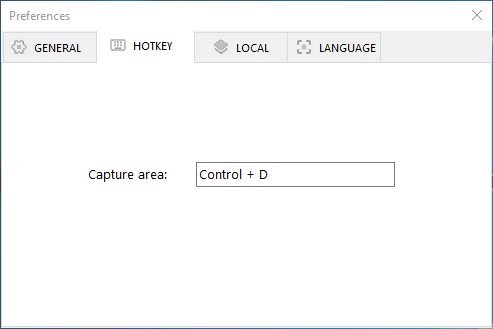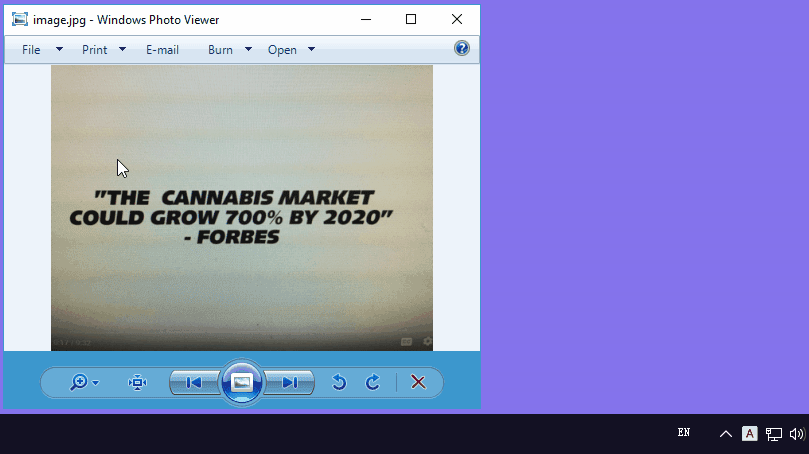How to convert PDF to other formats online for free?

PDF Convert Free is an online all-in-one platform that allows all users to transform PDF to word, image, Excel, and more formats. No need to install a software on your laptop, you can easily complete every conversion in a few of seconds.
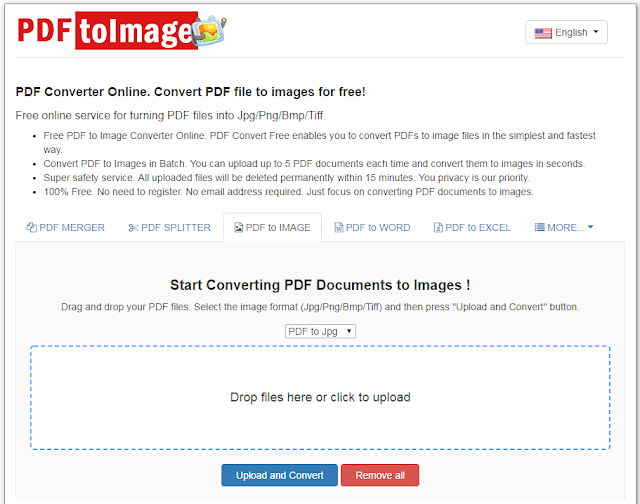
Overview for PDF Convert Free
PDF Convert Free makes it possible for everyone to convert your PDF files to words, texts, images, texts and other formats. All your document data will be cleared in 15 minutes from the server. It provides various functionalities including:- PDF to images like JPG, PNG, BMP or Tiff. You are allowed to upload up to 5 PDF files and convert them to preferred images in a few of seconds.
- PDF to Word. You are able to upload 5 PDF documents and choose word as your export format.
- PDF merger. You are able to combine multiple PDF files together in a matter of seconds.
- PDF splitter. This PDF converter tool also embedded with an online splitter for you to extract PDFs into a new one with specified pages.
- PDF to Excel/ PPTX/ TXT/ EPUB/ SVG. You are able to convert up to 5 PDF to Excel/ PPTX/ TXT/ EPUB/ SVG each time in a few seconds.
- Word/Image/TXT/Latex to PDF. Upload up to 5 Word/Image/TXT/Latex files each time and convert them to PDF documents in a click.
- PDF Rotator. You are able to rotate selected pages of your PDF in a degree of 90/180/270 according to your needs.
- PDF Protect. Drag and drop your PDF files online and set the password to encrypt your PDFs.
- PDF Compressor. Compress and reduce the size of your PDF file in seconds.
- PDF to Grayscale. Convert a batch of PDF documents to black and white with a click.
How to Convert PDF to Image with PDF Convert Free?
- Drag and drop or directly upload up to 5 PDF files on the main box.
- If you need to remove unwanted images, click “Remove file” button to delete it.
- Select the image format from JPG, PNG, BMP or Tiff.
- When you’re done, click the “upload and convert” button and the conversion process will start automatically.
- Wait just for seconds and then a download link would come out. Hit the link to download your images in a zip file.
The Bottom Line - Online Convert PDF FILE
If you were looking for ways for converting PDF files to various formats online for free, then you can now easily do that with PDF Convert Free. No need to sign up or provide Email address, simply click here to open PDF Convert Free on your browser and you can easily convert PDFs in any formats you like.